How To Recover Grub After Installing Windows | Ubuntu / Kali / Debian Linux
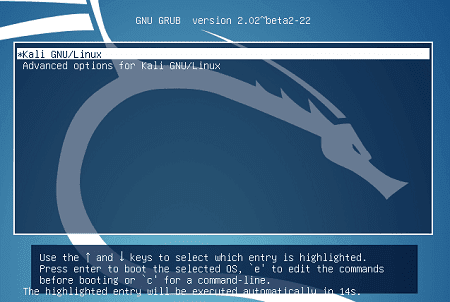
ADs How To Recover Grub (Kali Linux Boot Menu Entry) After Installing Windows For this you need: 1. Ubuntu (or Any linux) Live CD / USB 2. Eyes to read and Fingers to Type some commands Step 1. Boot from the Ubuntu / Kali / Fedora (any linux) live disk OR USB Step 2. After the 'Live CD Desktop' loads up, Find Terminal. Step 3. After the Terminal comes up. Type the following commands: #sudo mount /dev/sda10 /mnt #Note that here for me the root ( / ) of my Kali Linux was on device '/dev/sda10'. For you this would be different and you should check this out under 'Disk Manager' in your Live CD. You are looking for the partition number of your main partition #for i in /sys /proc /run /dev; do sudo mount --bind "$i" "/mnt$i"; done #sudo chroot /mnt #update-grub #grub-install /dev/sda #update-grub Step 5. That's it. Exit the Terminal and reboot. You should now see Grub restored. This is...





