Making Your Android Device More Secure and Privacy Conscious.
With all this new technology there comes a question how much secure It really is? With seeing so much advertisements about security in devices we completely overlook the fact that these things only work when user uses them and some of them are so complicated that normal user generally don’t use them.
Being worried about the security of your device is normal because it may be containing sensitive data regarding your work or personal life. Even though the devices now days are very secured and safe for private data, there are still some things one can do to make it more secure for peace of mind.
- Find My Device (Formerly Known as Android Device Manager)
This is best app for you if you are worried about the safety of your device, this is also the most ignored app and most of the time people don’t even know about its usefulness. It is a service provided by google for every android device and its completely free and available on Playstore. What this app does is it sets up your device to work with the Google’s Find My Device page which you can access here.If your device is an Android device most of the time Find my device comes preinstalled in the device and one need to just activate and they are good to go but some manufacturers replace them with their custom app.
- Screen Lock
Well we all know that locking the screen Is the most basic step in protecting any smartphone. I don’t think there is anybody out there who can provide with an excuse to keep your phone open for prying eyes. Setting up a screen lock is the first thing everyone does nowadays be it PIN, Password, Pattern or Fingerprint. Sometime screen lock does seem like a nuisance but it is still better than the fear of compromising your private/sensitive data. So if you’re one of those who do not like screen locks then you should consider setting it up if you want your private life to be secure. And let’s not forget these three things to never share your password to any one you do not trust, beware of shoulder sniffers and change your password as soon as you think that it is compromised.
- AppLocker
If your phone contains data that is too private to be shared with anyone and your phone is being used by someone other than you like your wife or your family, you can most certainly try an applock these utility apps certainly do come in handy in these situations. My choice for this is AppLock.Once you have installed it gives you the choice to lock individual apps according to your choice. The applock can use your current screen lock password or you can setup a new one for it so that your data is safe even after your screen lock password is compromised. The only way can open the that is locked by the app is by knowing the secret that you have setup. The only downside for now Is that you cannot use different passwords for different apps.

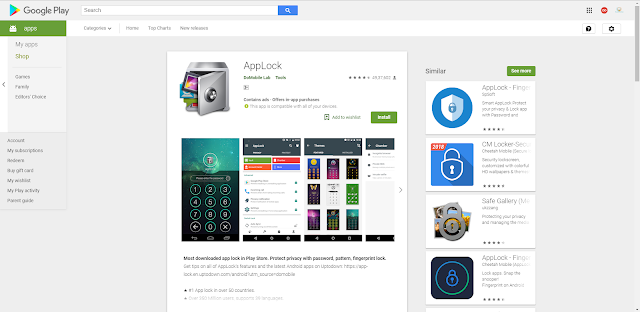
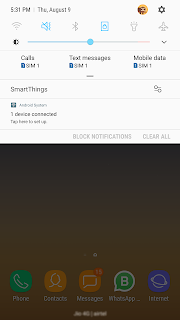
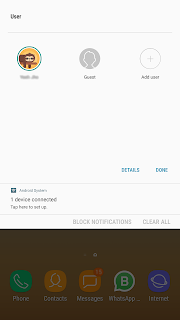



Comments
Post a Comment