Get to Know Microsoft Edge Developer options.
If you ever tried to access secret developer’s menu on Microsoft edge like google chrome and was not able to find one let’s assume if you find one and don’t know about the options, then the functionality becomes completely useless.
As we all know Microsoft finally gave up on Internet Explorer and introduced Microsoft Edge. With a new browser comes some great new feature and some new secrets to explore. Some of the cool features include the extension support, modern user interface and more cool feature packed in it.
But that’s that today I am going to show how you can open the developer options and set it up for optimised performance.
Similar to other web browsers like Google Chrome and Firefox Microsoft edge also includes “flags” settings page which is accessible by simply typing in “about:flags” in the address bar.
This is the page that include all the settings and options that are currently in testing phase and will be integrated in the main settings if successful. But the developers and testers who want to enjoy features before release can access them in the Developer settings page.
So let us see in details what different setting to the user experience of the browser.
Reset all flags to default
On the top of the page you will see a button saying “Reset all flags to default” and as the name suggests this button resets all the settings to the way it was. This button helps in the situation where something goes wrong because of the incorrect settings.
Developer Settings.
In this section, you will see various options with a checkbox to enable the options.
- The First Option is “Show “View source” and “Inspect element” in the context menu” ticking this option integrates two more options in the right click menu of the Microsoft Edge i.e. “View Source” & “Inspect Element”.
- The Second Option Is “Use Microsoft Compatibility Lists” this feature works generally behind the scene and detect whether the page you are on uses old technology and if it is then it shows you an option to open that page on Internet Explorer. If the feature is disabled, the edge will try to load the page anyhow and it depend on the circumstances that the page will work or not.
- The third option in the list is “Allow localhost loopback” this feature simply enables the ability of the browser to enter simple loopback address in the address bar i.e. 127.0.0.1, localhost, or any tactical IP address (e.g. 192.168.1.1). there is also a warning that says that this option may put your device at risk that is because this option can let any malware to open any dangerous phishing sites on your browser.
- “Allow Adobe Flash localhost Loopback” same as above this feature allows Adobe Flash Player To Access Loopback Address. This feature allows many sites to work properly on Microsoft edge like Kollective and same as above enabling this feature will also put your device at risk.
- The fifth option in the list is “Enable extension developer features” by default the option to side load extensions on Microsoft Edge is disabled and this can be enabled by ticking this option.
- The last option in this section of the page is “Allow unrestricted memory consumption for web pages” in Microsoft edge latest update the tech giant Microsoft has limited the amount of memory provided for one .tab or opening a single web page this might sometimes on slow computers result in longer page load time but by enabling this feature the restriction of memory consumption can be removed but not all the time this will be working and give you a better performance there has been instances of Browser Crashing and Frozen pages on very old computers.
Experimental Features
This section contains options that are completely experimental and cause serious damage to the browser if not configured correctly & can also cause some unexpected browser behaviour.
Below is the list of all the option that this section provide.
1. Composition
· Use Windows.UI.Composition
· Compose scrollbar thumbs independently
· Decode images with their rendered sizes
2. Styling
· Use a full stacking context for fixed position elements
· Visibly Render Control Characters
· Enable experimental select control
· Enable @-ms-viewport rules
3. Scrolling
· Apply scroll properties to documentElement instead of body element
· Enable responsive scrollbar scrolling
4. Touch
· Touch events
i. Enable touch events
· Mouse events for touch
i. Fire compatible mouse events in response to the tap gesture
ii. Enable MSPointer event interfaces
iii. Disable Pointer event interfaces
5. JavaScript
· Enable experimental JavaScript features
· Only execute timers once per second in non-visible tabs to improve battery life.
· Use legacy setInterval behaviour
6. Element properties
· Relay hover and active state to labels associated with an element
7. Accessibility
· Render backgrounds in high contrast
8. Media Source Extensions
· Enable Opus audio format
· Enable VP9 video format
9. WebRTC
· Hide my local IP address over WebRTC connections: Web RTC Stands for “Web Real Time Communication”, and it’s specification drafted by the W3C that add support for voice calling, video chat, and p2p file sharing connections without the need for third party plugins. The issue with this option is it makes your ip address visible to any less secure connections.
· Enable experimental H.264/AVC support
10. Fetch API
· Enable Fetch Javascript API
11. Web Payments
· Enable experimental Web Payments API
12. Networking
· Enable TCP Fast Open
13. Full-screen
· Enable Standard Fullscreen API Bottom of Form:
Wrapping up
These are just feature aimed at developers and programmers and the Normal home user has no need to mess with these setting as they can cause unexpected behaviour in the browser.
Of all the option that are on the page the only option I think should be enabled by all users Is “Hide my local IP address over WebRTC connections” and the option which should be kept disabled is “Allow lolcalhost loopback”.
One more thing to keep in mind is that the options may not match with the options showing in your browser because they keep changing with every update that Microsoft releases.
For more detailed info, you can visit the Microsoft Edge Browser Documentation Website.
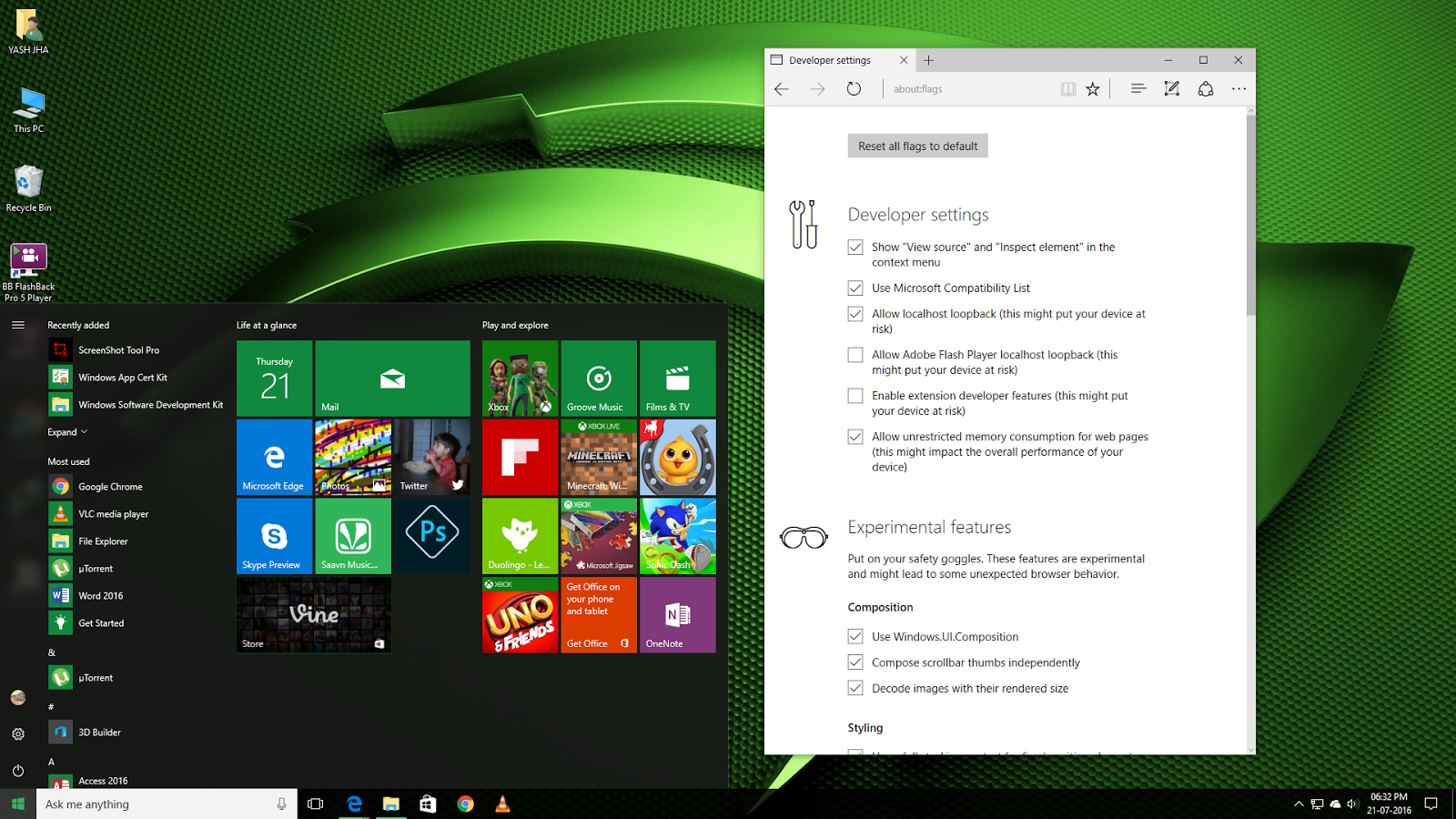



Comments
Post a Comment